Mercedes Sedan Head-Up Display: Ultimate Guide to Effortless Driving
The Mercedes sedan head-up display (HUD) projects essential driving information directly onto your windshield. This allows you to keep your eyes on the road while still monitoring speed, navigation prompts, and safety alerts. It enhances safety, reduces driver fatigue, and adds a touch of modern luxury to your driving experience.
Frustrated with constantly glancing down at your dashboard? The Mercedes-Benz head-up display offers a seamless way to stay informed without taking your eyes off the road. Many drivers find it difficult to adjust to at first, but once mastered, it becomes an indispensable feature. This guide will walk you through understanding, customizing, and troubleshooting your Mercedes sedan’s head-up display. Get ready to experience a new level of driving convenience and safety.
In this article, we’ll cover:
- Understanding the basics of your Mercedes HUD.
- Customizing the display to suit your preferences.
- Troubleshooting common issues you might encounter.
- Exploring advanced features and settings.
Understanding Your Mercedes Head-Up Display

The head-up display is a sophisticated piece of technology designed to improve your driving experience. It projects key information onto a small area of your windshield, appearing as if it’s floating in front of you. Let’s break down the essentials.
What Does the HUD Show?
The Mercedes HUD typically displays the following information:
- Vehicle Speed: Your current speed is prominently displayed.
- Navigation: Turn-by-turn directions from your navigation system.
- Driver Assistance: Alerts from systems like lane keeping assist, blind spot monitoring, and adaptive cruise control.
- Traffic Signs: Speed limits and other important road signs.
- Audio Information: Current radio station or media track.
The exact information displayed can be customized through your vehicle’s settings. We’ll dive into that later.
How Does It Work?
The HUD unit is located within the dashboard. It uses a projector to beam light onto a transparent film embedded in the windshield. This creates the floating image you see. The system automatically adjusts brightness based on ambient light conditions, ensuring optimal visibility day and night.
Benefits of Using a Head-Up Display
- Enhanced Safety: By keeping your eyes on the road, you reduce reaction time and improve overall safety.
- Reduced Driver Fatigue: Less eye movement means less strain and fatigue, especially on long drives.
- Improved Convenience: Access essential information without constantly looking down.
- Modern Appeal: The HUD adds a touch of high-tech sophistication to your driving experience.
Customizing Your Mercedes HUD

One of the best things about the Mercedes HUD is its customizability. You can tailor the display to show exactly what you want, where you want it. Here’s how.
Accessing the Settings
The primary way to adjust your HUD settings is through the COMAND or MBUX system. Here’s how to access the relevant menus:
- Start Your Car: Ensure your vehicle is running.
- Navigate to Settings: Use the central controller or touchscreen to navigate to the “Settings” menu. The exact wording may vary slightly depending on your model and system version.
- Find Head-Up Display: Look for a “Head-Up Display” or “HUD” option within the settings menu. It might be under “Displays” or “Driver Assistance.”
Adjusting Brightness and Position
These are the most basic and essential adjustments. Here’s how to tweak them:
- Brightness: Increase or decrease the brightness to match your preference and ambient light conditions.
- Vertical Position: Adjust the vertical position to ensure the display is at eye level. This is crucial for comfortable viewing.
- Rotation: Some models allow you to adjust the rotation or tilt of the display for optimal alignment.
Selecting Display Content
This is where you choose what information is shown on the HUD. Common options include:
- Speed: Always a good idea to keep this visible.
- Navigation: Essential for following directions.
- Driver Assistance: Useful for staying aware of system alerts.
- Traffic Sign Assist: Helps you stay within legal speed limits.
- Entertainment: Shows current audio information.
Select the options that are most relevant to your driving style and needs. You can always change them later.
Saving Your Preferences
Once you’ve customized the settings to your liking, make sure to save them. The system usually saves your preferences automatically, but it’s always a good idea to double-check.
Troubleshooting Common HUD Issues
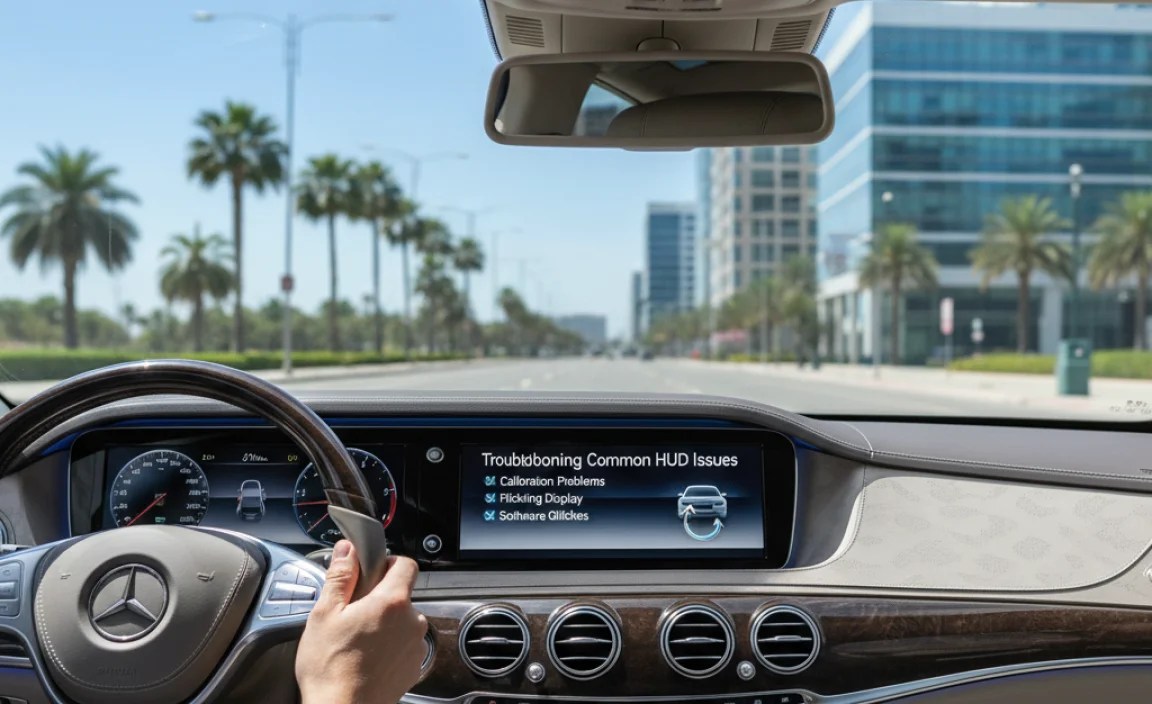
Even with advanced technology, issues can arise. Here are some common problems and how to address them.
Display is Too Dim or Too Bright
Problem: The display is either hard to see in daylight or too glaring at night.
Solution:
- Check Brightness Settings: Ensure the brightness is properly adjusted in the settings menu.
- Ambient Light Sensor: Make sure the ambient light sensor on your dashboard isn’t blocked. This sensor automatically adjusts brightness based on surrounding light.
Image is Blurry or Distorted
Problem: The projected image appears blurry or distorted.
Solution:
- Clean Windshield: A dirty or smudged windshield can distort the image. Clean both the inside and outside of the windshield thoroughly.
- Adjust Focus: Some models have a focus adjustment feature in the settings menu.
- Check Windshield Film: Inspect the transparent film on the windshield for damage or bubbles. If damaged, it may need professional repair or replacement.
Display is Not Showing All Information
Problem: Certain information, like navigation prompts or speed limits, isn’t appearing on the HUD.
Solution:
- Verify Settings: Ensure the missing information is selected in the display content settings.
- Navigation System: Make sure your navigation system is active and properly configured.
- Driver Assistance Systems: Check that the relevant driver assistance systems (e.g., traffic sign assist) are enabled.
HUD is Not Working at All
Problem: The head-up display is completely non-functional.
Solution:
- Check Power: Ensure the HUD is turned on in the settings menu. It might have been accidentally disabled.
- Restart Vehicle: Sometimes a simple restart can resolve electronic glitches.
- Check Fuses: Consult your owner’s manual to locate the fuse for the head-up display and check if it’s blown.
- Professional Diagnosis: If none of the above steps work, it’s time to take your vehicle to a qualified Mercedes-Benz technician. There may be a more serious issue with the HUD unit or related electronics.
Advanced Features and Settings

Beyond the basics, many Mercedes models offer advanced features that enhance the HUD experience.
Augmented Reality (AR) Navigation
Some newer Mercedes models feature augmented reality navigation. This overlays dynamic graphics onto the live video feed from the front camera, projecting animated arrows and lane guidance directly onto the road ahead. It provides incredibly intuitive and precise navigation assistance.
Customizable Display Styles
Depending on your model, you might be able to choose from different display styles. These styles alter the appearance of the information, offering different fonts, colors, and layouts. Experiment to find the style that you find most visually appealing and easy to read.
Integration with MBUX
Mercedes-Benz User Experience (MBUX) takes HUD integration to the next level. You can use voice commands to adjust settings, change the display content, and even interact with navigation prompts. Simply say “Hey Mercedes” followed by your command (e.g., “Hey Mercedes, dim the head-up display”).
Tips for Optimal HUD Usage
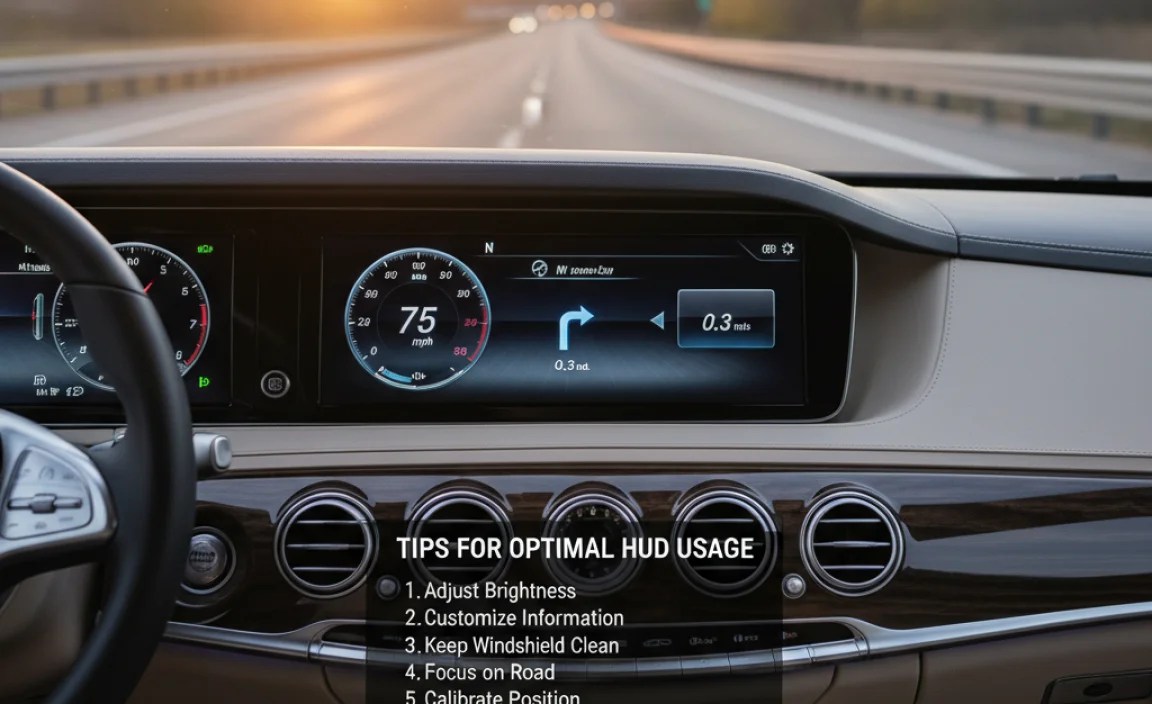
To get the most out of your Mercedes head-up display, keep these tips in mind:
- Adjust for Each Driver: If multiple people drive your car, each driver should adjust the HUD settings to their individual preferences.
- Keep Windshield Clean: A clean windshield is essential for a clear and sharp display.
- Experiment with Settings: Don’t be afraid to experiment with different display options to find what works best for you.
- Consult Owner’s Manual: Your owner’s manual is a valuable resource for detailed information about your specific model’s HUD features and settings.
Mercedes-Benz Head-Up Display: Model and Trim Comparison

The availability and specific features of the head-up display can vary depending on the Mercedes-Benz model and trim level. Here’s a general overview:
| Model | Trim Levels with HUD | Key Features |
|---|---|---|
| C-Class Sedan | Optional on higher trims (e.g., C 300, C 43 AMG) | Speed, Navigation, Driver Assistance alerts |
| E-Class Sedan | Standard or optional on most trims | Speed, Navigation, Driver Assistance, Traffic Sign Assist |
| S-Class Sedan | Standard on all trims | Augmented Reality Navigation, Customizable Display Styles, Comprehensive Driver Assistance |
| CLA Coupe | Optional on higher trims | Speed, Navigation, Driver Assistance alerts |
| CLS Coupe | Standard or optional on most trims | Speed, Navigation, Driver Assistance, Traffic Sign Assist |
Note: This table provides a general overview. Always check the specific features and options available for the model and trim level you are interested in.
Alternative Display Technologies
While the head-up display is a popular choice, other display technologies offer similar benefits.
- Digital Instrument Cluster: A fully digital instrument cluster can display a wide range of information, including navigation maps and driver assistance alerts, right in front of you.
- Smartphone Integration: Apple CarPlay and Android Auto can project navigation apps and other information onto your car’s central display screen.
These alternatives offer different ways to access information without taking your eyes off the road. Consider which option best suits your preferences and driving style.
FAQ: Mercedes Sedan Head-Up Display
Here are some frequently asked questions about the Mercedes sedan head-up display.
Q1: What if I wear polarized sunglasses? Will the HUD still be visible?
A: Polarized sunglasses can sometimes reduce the visibility of the HUD. Try tilting your head slightly to see if that helps. If not, you may need to adjust the brightness or consider non-polarized sunglasses for driving.
Q2: Can I adjust the color of the HUD display?
A: Some Mercedes models offer limited color customization options. Check your vehicle’s settings menu to see if this feature is available.
Q3: Does the HUD automatically adjust to different lighting conditions?
A: Yes, the HUD is designed to automatically adjust its brightness based on ambient light conditions. However, you can also manually adjust the brightness to your preference.
Q4: Can I turn off the HUD completely?
A: Yes, you can turn off the HUD in the settings menu. Simply navigate to the head-up display settings and disable the feature.
Q5: Is the head-up display available on all Mercedes models?
A: No, the head-up display is not available on all Mercedes models. It’s typically offered as an option or standard feature on higher trim levels.
Q6: How do I clean the projector lens for the HUD?
A: It’s best to leave the cleaning of the projector lens to a professional. Attempting to clean it yourself could damage the delicate components.
Q7: Can the HUD display information from third-party apps?
A: The HUD primarily displays information from the vehicle’s built-in systems. Integration with third-party apps is limited.
Conclusion
The Mercedes sedan head-up display is a valuable feature that enhances safety, convenience, and the overall driving experience. By understanding how it works, customizing the settings to your preferences, and troubleshooting common issues, you can unlock its full potential. Whether you’re navigating city streets or cruising on the highway, the HUD keeps essential information within your line of sight, allowing you to focus on what matters most: the road ahead. Enjoy the journey with confidence and clarity!




