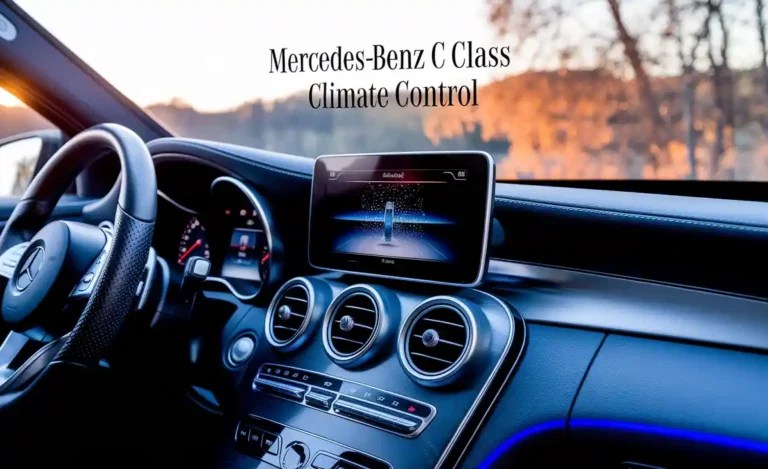Mercedes-Benz C Class App Control: Ultimate Effortless Access
Unlock the full potential of your Mercedes-Benz C-Class with effortless app control. This guide simplifies connecting and managing your vehicle’s features from your smartphone, transforming your driving experience. Discover how to access remote functions, personalize settings, and stay connected, all with intuitive steps designed for every C-Class owner.
Owning a Mercedes-Benz C-Class is an experience of refined luxury and cutting-edge technology. Yet, sometimes, navigating its advanced features can feel a bit daunting. One area that can truly elevate your ownership is mastering the integrated C-Class app control. Imagine starting your engine on a cold morning from your living room, or checking your car’s status before a long trip, all from your smartphone.
It’s not just about convenience; it’s about seamless integration that puts intelligent control right at your fingertips. This guide is here to demystify the process, offering clear, step-by-step instructions to ensure you can harness the full power of your C-Class app control. We’ll break down everything you need to know to get connected and start enjoying effortless access.

What is C Class App Control?
At its core, C-Class app control refers to the system in your Mercedes-Benz C-Class that allows you to interact with various vehicle functions and information remotely using a dedicated smartphone application. This technology bridges the gap between your vehicle and your digital life, offering a level of convenience and connectivity previously unavailable in the automotive world. Think of it as a digital key and control center for your C-Class, accessible from almost anywhere.
This sophisticated system is powered by Mercedes-Benz’s advanced connectivity services, often referred to as Mercedes me. These services enable your C-Class to communicate wirelessly, sending and receiving data that is then interpreted by the mobile app. The goal is to provide owners with enhanced convenience, security, and information about their vehicle, making daily use smoother and more integrated.

Essentially, C-Class app control transforms your smartphone into an extension of your car. It grants you the ability to perform actions and view information that would otherwise require you to be physically present with the vehicle. This digital gateway is designed to be user-friendly, ensuring that even those new to advanced automotive technology can quickly become proficient.
Key Features of C Class App Control
The capabilities of C-Class app control are extensive and continually evolving. Mercedes-Benz is committed to enhancing the user experience through software updates and new service integrations, meaning your app’s functionality might grow over time. However, some core features are consistently available across most modern C-Class models equipped with this technology.
Here are some of the standout features you can expect:
Remote Vehicle Functions: This is perhaps the most sought-after feature. It allows you to lock and unlock your C-Class doors, open or close windows and the sunroof, and even initiate the engine start. This is invaluable for pre-conditioning the cabin temperature before you get in, saving you time and enhancing comfort.
Vehicle Status Information: Gain instant access to crucial data about your C-Class. This includes checking your fuel level, tire pressure, mileage, and the last known location of your vehicle. It’s a peace of mind feature for everyday use and longer journeys.
Navigation and Destination Sending: Plan your route in advance and send it directly to your C-Class’s navigation system. You can also search for points of interest and send their addresses to your car, simplifying the process before you even start your drive.
Vehicle Monitoring and Location: In addition to the last known location, some advanced packages offer real-time tracking, which can be a significant security benefit. You can also receive alerts for things like valet parking or if the vehicle leaves a pre-defined geographic area.
Service and Maintenance Reminders: The app keeps you informed about upcoming service appointments or any potential issues detected by your vehicle’s diagnostics. It can even help in booking service appointments with your preferred dealer directly.
Personalization and Settings: Some app versions allow for minor personalization of vehicle settings or access to user profiles, making your C-Class experience uniquely yours.
These elements combine to create a powerful toolkit for managing your C-Class, making your interactions with the vehicle more efficient and enjoyable.
Getting Started: Setting Up Your C Class App Control
The journey to effortless C-Class app control begins with a straightforward setup process. Mercedes-Benz has designed this to be as intuitive as possible, ensuring that you can quickly begin enjoying the benefits of connected driving.

Here’s a step-by-step guide to get you started:
Step 1: Ensure Your C-Class is Equipped and Activated
Vehicle Compatibility: First, confirm that your Mercedes-Benz C-Class model is equipped with the necessary hardware and software for Mercedes me connectivity. This is typically standard on newer generations but can vary by model year and specific trim. Your dealership can confirm this for you.
Mercedes me Account Creation: You’ll need to create a Mercedes me account. Visit the official Mercedes-Benz website for your region and navigate to the Mercedes me section. Follow the prompts to register for a new account. You’ll need to provide your email address, create a password, and agree to the terms and conditions.
Vehicle Registration: Once your account is active, you’ll need to link your C-Class to it. This usually involves entering your vehicle’s Vehicle Identification Number (VIN). You can find your VIN on the driver’s side dashboard, on the driver’s doorjamb, or in your vehicle’s documentation.
Step 2: Download the Mercedes me App
App Stores: The Mercedes me app is available for both iOS and Android devices. Search for “Mercedes me” in the Apple App Store or Google Play Store.
Installation: Download and install the official Mercedes me app onto your smartphone. Ensure you have a stable internet connection during the download process.
Step 3: Link Your Account and Vehicle within the App
Login: Open the Mercedes me app and log in using the credentials (email and password) you created for your Mercedes me account.
Pairing: Follow the in-app instructions to pair your C-Class with your account. This might involve entering a confirmation code that is sent to your car’s infotainment system or confirming the link through your vehicle’s display. The app will guide you through the specific pairing process for your model.
Enabling Services: Once your vehicle is linked, you’ll likely need to activate specific Mercedes me connect services. You may need to accept additional terms and conditions for different feature sets. Explore the app’s interface to see which services are available and can be activated.
Step 4: Explore and Configure Features
Navigation: Familiarize yourself with the app’s layout. Most functions, like remote start, vehicle status, or location services, will have dedicated sections.
Permissions: Grant the app necessary permissions on your phone (e.g., location services, notifications) to ensure all features function correctly.
Personalization: If available, explore options to personalize your app experience or vehicle settings accessible remotely.
This setup process typically takes less than 30 minutes, after which you’ll be ready to enjoy the full spectrum of C-Class app control.
Navigating the Mercedes me App: Core Functions Explained
Once your C-Class is successfully linked to the Mercedes me app, the real magic happens. The app is designed with a user-friendly interface, making it easy to find and activate the features you need. While the exact layout can vary slightly based on your region and app version, the core functionalities remain consistent.
Here’s a breakdown of where to find and how to use some of the most common and useful functions:
Remote Controls
This section is your command center for interacting directly with your car’s physical functions.
Accessing Remote Controls: You’ll typically find this under a tab or menu item labeled “Remote,” “Vehicle Control,” or something similar.
Features:
Lock/Unlock Doors: A simple icon usually represents this. Tap to lock or unlock. You may need to re-authenticate with a PIN code or biometric (fingerprint/face ID) for security.
Open/Close Windows & Sunroof: Similar to door controls, you’ll find specific buttons for these. Hold the button to operate or tap for a full open/close action, depending on the system.
Pre-Entry Climate Control / Engine Start: This feature allows you to set the desired temperature and start the engine remotely. You’ll often be able to schedule these actions or initiate them on demand. Note that local regulations and vehicle settings might impose limitations on how long the engine can idle.
Headlight Flash / Horn: Useful for locating your vehicle in a crowded parking lot.
Vehicle Status
This part of the app provides a comprehensive overview of your C-Class’s condition and data.
Accessing Vehicle Status: Look for a tab or section named “Vehicle Status,” “Car,” or “Overview.”
Information Provided:
Fuel Level:Displays the current percentage of fuel remaining and estimated range.
AdBlue Level (Diesel Models):Crucial for emissions compliance in diesel vehicles.
Odometer Reading:Shows the current mileage.
Tire Pressure:Displays the pressure for each tire, often with recommended settings.
Door & Window Status:Indicates if all doors, the hood, and the trunk are closed and secure.
Last Parked Location:Shows the GPS coordinates and often a map view of where your car was last parked.
Navigation and Maps
This section integrates your smartphone’s navigation capabilities with your C-Class’s infotainment system.
Accessing Navigation Features: Usually found under a “Navigation” or “Map” tab.
Functionality:
Send Destination to Vehicle: Search for addresses or points of interest on your phone and send them directly to your C-Class’s COMAND or MBUX navigation system. This saves you from having to input addresses manually on the car’s interface while driving.
Find My Car: If you’re unsure where you parked, this feature will display your C-Class’s current or last known location on a map.
Vehicle Finder
This is a dedicated feature for locating your parked vehicle, especially useful in large parking areas.
Usage: Typically accessed through the “Map” or “Location” section. It uses GPS data to pinpoint your car’s location.
Notifications and Alerts
The app can proactively inform you about various vehicle-related events.
Settings: Ensure notifications are enabled in both your smartphone’s settings and within the Mercedes me app.
Types of Alerts:
Service Reminders: Alerts for upcoming maintenance.
Vehicle Alerts: Diagnostic warnings or Malfunction Indicator Lamp (MIL) notifications.
Security Alerts: For features like car-to-home notifications or if a security system is triggered.
To get the most out of these features, it’s recommended to spend some time exploring the app’s menus and familiarizing yourself with where everything is located.
Advanced Features and Customization
Beyond the core functionalities, the C-Class app control system offers avenues for advanced customization and access to premium services, further enhancing your ownership experience. These features often come as part of specific Mercedes me connect packages or may require additional subscriptions after an initial trial period.
Mercedes me Services Packages
Mercedes-Benz structures its connected services into various packages. Understanding these can help you unlock the full potential of your C-Class app control. Common packages include:
Basic Services: Often includes vehicle data, remote basics (lock/unlock), and health reports. These are typically included for a period as standard with a new vehicle.
Navigation Services: Enhances the navigation system with features like Live Traffic Information, pre-installation of navigation, and Car-to-X communication.
Concierge Services: Access to a dedicated service team for assistance with bookings, travel information, and more, often directly from the app or vehicle.
Remote Services / Advanced Remote Services: These packages unlock features like remote engine start, pre-entry climate control, and advanced vehicle monitoring.
Parking Management: Features like On-Street Parking Information and Off-Street Parking Assist can be part of these packages.
The availability and naming of these packages can vary by market and model year. It’s always best to check with your Mercedes-Benz dealer or the Mercedes me portal for the most accurate information relevant to your vehicle.
Configuring Remote Engine Start and Climate Control
Remote engine start and climate control are among the most convenient features. Here’s how you typically set them up:
1. Access the Feature: Navigate to the “Remote” or “Climate” section in the Mercedes me app.
2. Set Target Temperature: Select your desired interior temperature.
3. Activate Remote Start: Choose to start the engine immediately or schedule a start time. Scheduling is ideal for ensuring your car is at temperature precisely when you need it, such as before leaving for work.
4. Duration: Note that there are usually limitations on how long the engine can idle to comply with emissions regulations and prevent excessive fuel consumption.
5. Confirmation: The app will confirm once the command is sent and then again when the vehicle has responded.
Utilizing Live Traffic Information and Navigation Integration
For models equipped with advanced navigation services, the C-Class app control enhances your routing experience:
Real-time Traffic Data: Live Traffic Information, integrated via the Mercedes me connect services, provides up-to-the-minute traffic conditions directly to your navigation system. This allows for dynamic route adjustments to avoid congestion.
Sending Routes:
Open your preferred navigation app on your phone or use a web search.
Find the destination.
Look for the “Share” or “Send to car” option.
Select your Mercedes-Benz C-Class from the list of connected devices.
The route will appear on your car’s infotainment screen, ready to be activated.
Car-to-X Communication
A fascinating aspect of Mercedes-Benz’s connectivity is Car-to-X Communication. While not strictly controlled via the C-Class app, it leverages the vehicle’s connectivity:
How it Works: Your C-Class can receive warning messages from other vehicles or infrastructure (e.g., about fog, ice, accidents, or broken-down vehicles) and can also broadcast its own warnings.
Enabling the Feature:** This is typically enabled within the vehicle’s infotainment system settings. Your C-Class needs to be connected to Mercedes me services for this to function.
These advanced features transform your C-Class from a mere mode of transportation into a seamlessly integrated digital companion.
Optimizing Your C Class App Control Experience
To ensure you’re getting the most out of your C-Class app control and that it functions smoothly, a few proactive steps can make a significant difference. Think of it as routine maintenance for your car’s digital life.

- Regular App Updates: Always keep your Mercedes me app updated to the latest version. App developers frequently release updates to improve performance, fix bugs, and introduce new features. Check your smartphone’s app store regularly for available updates.
- Vehicle Software Updates: Mercedes-Benz vehicles also receive over-the-air (OTA) software updates for their infotainment and telematics systems. Ensure your car has a stable internet connection (usually via a built-in SIM card) and is set to receive these updates automatically, or check your MBUX system settings for manual update options.
- Manage Your Mercedes me Account: Periodically log in to your Mercedes me account online or via the app to review your linked services and ensure your contact information is up-to-date.
- Battery Optimization for Smartphone: Some features, like live vehicle location or frequent status checks, can consume significant battery power on your smartphone. If you’re concerned about battery life, consider adjusting the app’s background refresh settings or limiting certain notification types.
- Understanding Data Usage: Mercedes me services utilize cellular data. While typically generous, be aware of data limits if you have a specific plan with your mobile provider, especially for services that transmit large amounts of data.
- Security Best Practices: Protect your Mercedes me account with a strong, unique password. Enable two-factor authentication if offered. Never share your login credentials. For your vehicle, use a secure PIN code for sensitive remote actions like unlocking or starting.
By adopting these practices, you can ensure a consistently reliable and secure connection to your C-Class, making your app control experience as effortless as possible.
Troubleshooting Common C Class App Control Issues
While the C-Class app control system is robust, like any technology, you might occasionally encounter hiccups. Here are solutions to some common issues:

Issue: App Not Connecting to Vehicle (or vice-versa)
Check Internet Connection: Ensure both your smartphone and your vehicle have a stable internet connection. For the car, this might mean checking if the Connectivity Services are active (look for signal bars on the infotainment display).
Restart App and Phone: Close the Mercedes me app completely and restart your smartphone. This often resolves temporary connectivity glitches.
Log Out and Log In: Try logging out of your Mercedes me account within the app and then logging back in.
Verify Vehicle Registration: Ensure your C-Class is still correctly registered to your Mercedes me account. You can check this in the online portal or the app itself.
Check Mercedes me Service Status: Occasionally, Mercedes-Benz servers might be undergoing maintenance. Check official Mercedes-Benz social media channels or customer support for any reported outages.
Issue: Remote Functions Not Working (e.g., Lock/Unlock)
Permissions: Make sure the Mercedes me app has all necessary permissions on your smartphone, especially location services and background app refresh.
Service Subscription: Confirm that the specific remote service you are trying to use is still active and part of your Mercedes me connect package. Some